Set up the LevelOne router! The router's administration panel offers the ability to configure a firewall, create guest networks, modify the Wi-Fi password, and perform various actions.
Notice: It is necessary that the PC be connected to the router before attempting to access; This can be achieved by using an Ethernet cable or by connecting to the Wi-Fi network.
How to log in to LevelOne router?
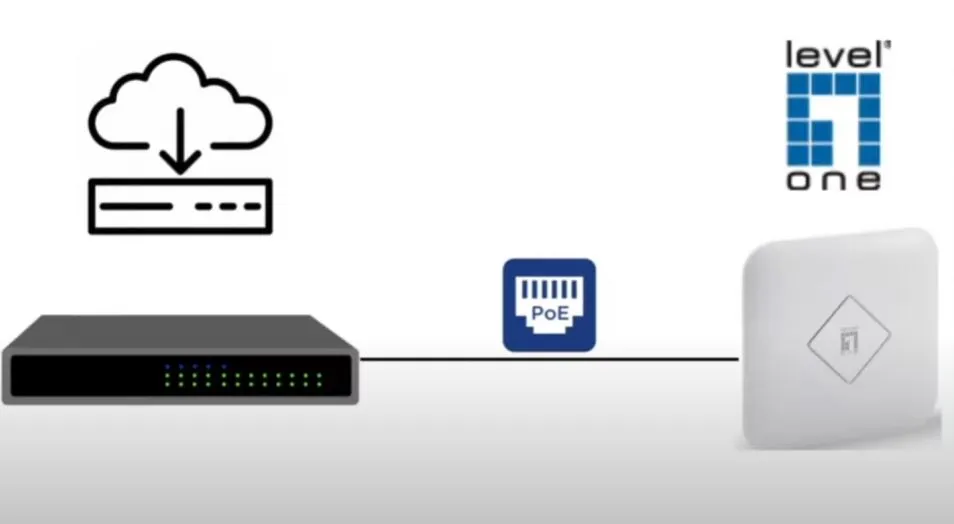
Use the following steps to enter the router administration panel:
- Follow these steps to access the router settings: Open your browser and type http://192.168.0.1 in the address bar.
- Sign in using the credentials provided on the router label or in the user manual.
- Once inside, explore the administration interface to access advanced settings and customize them to your needs.
Change the SSID of the Wi-Fi network on the LevelOne router
In case you need to adjust the SSID of your WiFi network, you can do so through the administration panel. Follow the method explained above to enter the panel and then make the corresponding changes.
First, Proceed to log in to your router's Control Panel. You can do it by following the above mentioned method for easy entry.
- Once inside, Navigate to the home page and locate the Wireless option in the left column.
- On the next page, look for the Network Name (SSID) section, where you can see your current SSID.
- Enter the desired new SSID in the designated field.
- Finally, click Apply to save the settings. After clicking Apply, the router will reboot automatically and the SSID will be updated upon reboot.
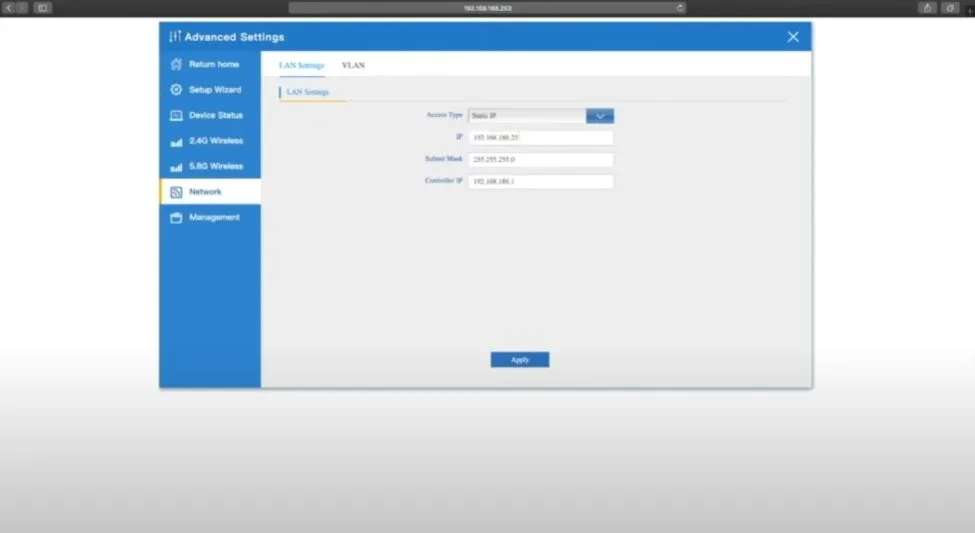
Change Wi-Fi password on the router
You can make settings to the router password using the control panel. Based on the steps indicated below, you can make the modification:
- Access the Router Control Panel using the above-mentioned method to log in.
- Once inside, go to the home page and select the 'Wireless' option in the left column.
- Verify that encryption is set to WPA2-PSK.
- Look for the 'WPA Pre-Shared Key' field. Enter your new WiFi password here, which must be between 8 and 63 characters, including letters, numbers, and special symbols.
- After entering the new password, click 'Apply' to save the changes.
The router will reboot automatically. After the reset, connect your devices to the WiFi network using the new password.