In this article, we teach you how to safely update the firmware of your TP-Link router to improve security and add new features to your device.
How to find the firmware version of your TP-Link router?
Updating the firmware of your TP-Link router is an important task to fix bugs and improve security. But before you start, it is necessary to know the firmware version you have installed. To find it, you simply have to turn the device over and look for the characters “View XY”. The XY characters will be in numeric form and the X character will tell you the hardware version. If you need to update the firmware, make sure you download the correct version for your hardware model. Here are the steps in order to find the firmware version of your TP-Link router:
- Flip the router over and look for the characters “View XY”.
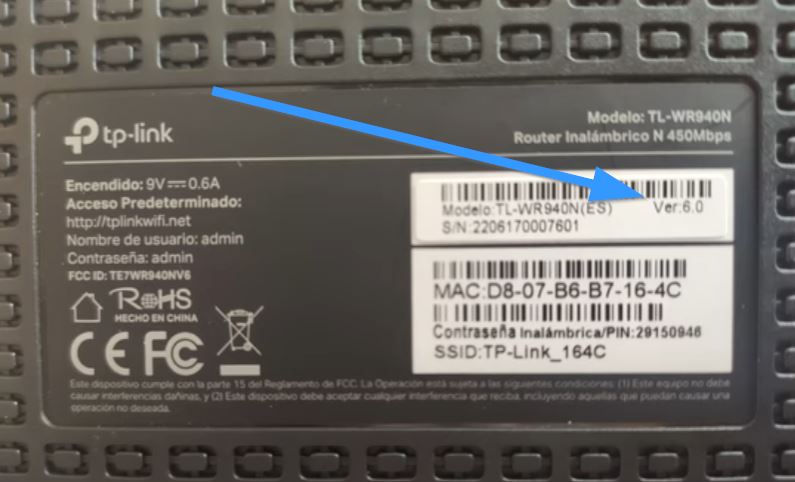
- The XY characters will be in numeric form and the X character will tell you the hardware version. For example, if you find Ver 1.1 written, the hardware version is 1.
- If you need to update the firmware, make sure you download the correct version for your hardware model.
How to download the latest firmware for your Tplink router?
To download the latest firmware for your TP-Link router, it is important to follow the steps mentioned above. The first thing is to know what version of TP link modem we have.
Then follow these steps to get and update your device efficiently:
- Access the official website: Visit the TP-Link page (www.tp-link.com) and go to the “Support” or “Support” section.
- Search your router model: Enter the model of your router in the search engine of the support section and select the corresponding device in the results.
- Download firmware: On the model's support page, locate the “Firmware” or “Downloads” section and download the latest firmware version available.
- Unzip the file: Unzip the downloaded file as it usually comes in .zip format.
- Access the router's web interface: Connect your device to the router and open a web browser. Enter the IP address of the router (usually 192.168.0.1 o 192.168.1.1) and provide your username and password.
- Firmware upgrade: Go to the “Firmware Upgrade” section in the router web interface. Select the downloaded firmware unzipped file and follow the instructions on the screen to complete the update process.
Downloading and updating the firmware of your TP-Link router is a simple process that involves identifying the model, searching for and downloading the firmware from the official website, and finally performing the update through the device's web interface. Keeping your router up to date ensures optimal operation and improves the security of your network.