On the SMC Networks router interface, we can access a control page that makes it easy to configure a firewall, create guest networks, modify the Wi-Fi password and other tasks.
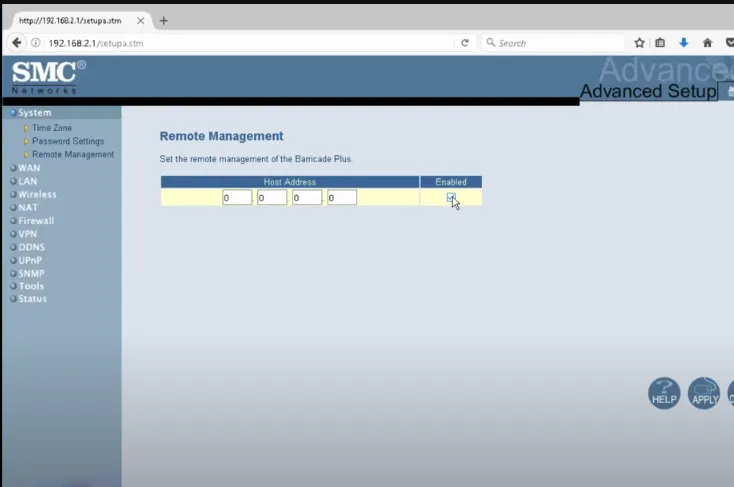
Important: Before trying to access, make sure the PC is connected to the router; This can be done with an Ethernet cable or by connecting to the Wi-Fi network.
How to log in to SMC Networks router?
If you are looking to access the router’s administration panel, follow these steps:
- To access the router’s administration panel, open your browser and type http://192.168.0.1 in the address bar.
- Use the login credentials provided on the router label or in the user manual.
- Within the panel, you can access advanced settings and customize them according to your needs.
Change the SSID of the Wi-Fi network on the SMC Networks router

If you prefer to modify the SSID of the WiFi network, you can do so through the administration panel. Follow the above mentioned method to access the panel and then proceed with editing the SSID.
- To get started, access your router’s Control Panel. This method is mentioned above and makes the login process easier.
- Once inside, scroll to the home page and select the Wireless option located in the left column.
- On the next page, look for the Network Name (SSID) section, where you will find your current SSID.
- Enter the desired new SSID in the appropriate field.
- Then click Apply to save the settings. After clicking Apply, the router will reboot automatically and the SSID will be updated upon reboot.
Change Wi-Fi network password on the SMC Networks router
Making changes to the router password is possible through the control panel. Follow the following steps to carry out the modification:
- Access the Router Control Panel using the above-mentioned method to log in.
- Once inside, go to the home page and select the ‘Wireless’ option located in the left column.
- Verify that encryption is set to WPA2-PSK.
- Look for the ‘WPA Pre-Shared Key’ field. Enter your new WiFi password here, which must be between 8 and 63 characters, including letters, numbers, and special symbols.
- After entering the new password, click ‘Apply’ to save the changes.
- The router will reboot automatically. After the reset, connect your devices to the WiFi network using the new password.