The NetComm router It can be modified. The router configuration page provides the option to set a firewall, create guest networks, modify the Wi-Fi password, and perform various additional operations.
Reminder: Make sure the PC is connected to the router before trying to access it; This can be achieved using an Ethernet cable or by connecting to the Wi-Fi network.
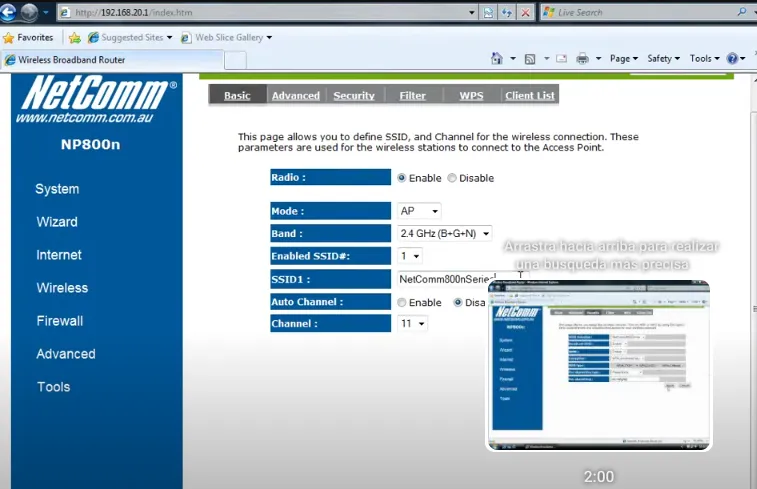
How to log in to NetComm router?
Follow these instructions to enter the router’s administration panel:
- Follow these steps to access the router settings: open your browser and type http://192.168.0.1 in the address bar.
- Use the login credentials provided on the router label or in the user manual to log in.
- Explore the administration interface to access advanced settings and customize them to your needs.
Change the SSID of the Wi-Fi network on the NetComm router
In case you want to edit the SSID of your WiFi network, you can do so through the administration panel. Follow the previous instructions to access the panel and then make the required changes.
- Start by logging into your router’s Control Panel. The method to do so has been mentioned above and makes the login process easier.”
- Once logged in, head to the home page and click on the Wireless option in the left column.
- On the next page, locate the Network Name (SSID) section, where your current SSID is displayed.
- Enter the desired new SSID in the appropriate field.
- Finally, save the changes by clicking Apply. After clicking Apply, the router will reboot automatically and the SSID will be updated after the reboot.
Change Wi-Fi password on the NetComm router

Making changes to the router password is one possibility through the control panel. Follow the following steps to carry out the modification:
- Access the Router Control Panel using the above-mentioned method to log in.
- Once inside, head to the home page and click on the ‘Wireless’ option in the left column.
- Make sure encryption is set to WPA2-PSK.
- Look for the ‘WPA Pre-Shared Key’ field. Enter your new WiFi password here, which must be between 8 and 63 characters, including letters, numbers, and special symbols.
- After entering the new password, click ‘Apply’ to save the changes.
The router will reboot automatically. After the reset, connect your devices to the WiFi network using the new password.