The Eminent router It has a control panel. There are several advanced options available in this panel. You’ll have the ability to establish guest networks, change your Wi-Fi password, and configure your Firewall, among many other features.
Important: Before accessing, you must connect the PC to the router, for this you can use an Ethernet cable or you can also connect through the Wi-Fi network.
How to log in to Eminent router?
Access the router administration panel through the following options:
- Access the router settings by typing “http://192.168.0.1” in the address bar of your browser.
- Use the login credentials provided on the router label or in the user manual.
- Explore the management interface to modify the router’s advanced settings.
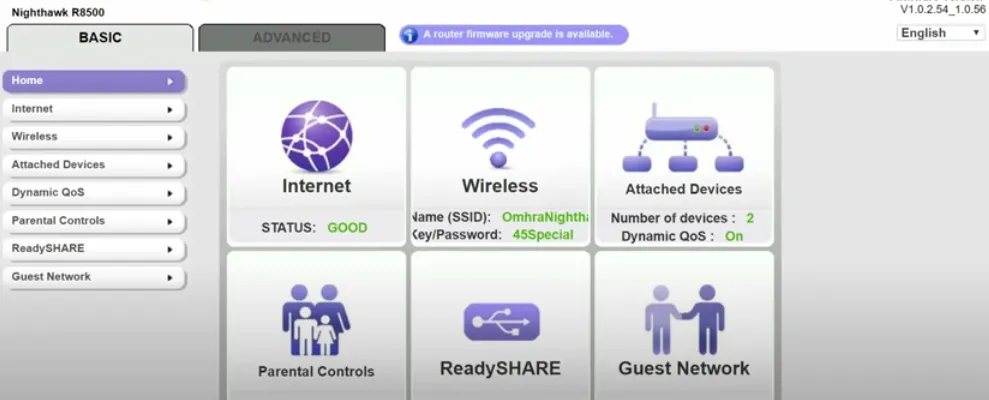
How to change the SSID of the Wi-Fi network on the Eminent router?
On the control panel, You can make adjustments to the SSID of your Wi-Fi network. To access the dashboard, follow the method mentioned above or the steps below.
- Access the Control Panel of your Eminent router.
- Once inside, go to the home page and select “Wireless” in the left column.
- Search “Network Name (SSID)” on the next page to find your current SSID.
- Enter the new SSID in the “Network Name (SSID)” field.
- Save the settings by clicking “Apply”. After this step, the router will reboot, changing the SSID after the reboot.
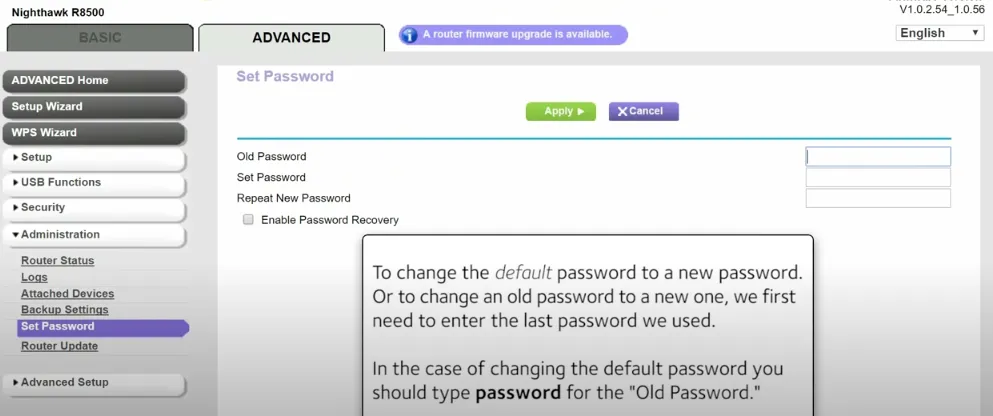
Change Eminent WiFi network password
Very similar to the SSID, you can also make changes to your router’s password from the administration panel. You can do it as follows:
- Log in to the Router Control Panel as per the method mentioned above.
- After signing in, go to the home page and click “Wireless” in the left column.
- Make sure encryption is set to WPA2-PSK.
- Find the “WPA Pre-Shared Key” field. Enter your new WiFi password, 8 to 63 characters, with a combination of letters, numbers and symbols.
- After entering the new password, click “Apply” to save the changes.
- The router will reboot. After the reset, connect your devices to the WiFi network using the new password.