The Edimax router It has an interesting administration panel: The advanced options that are in this panel are different. You can develop guest networks, modify the Wi-Fi password and configure the Firewall, among its many options.
Information: Connect to the Wi-Fi network or via an Ethernet cable before accessing the router.
How to log in to the Edimax router?
Enter the router administration panel using the following options:
- Open your browser and type “http://192.168.0.1” to access the router login page.
- Use the login credentials provided on the router label or in the user manual.
- Explore the administration interface and adjust advanced settings according to your needs.
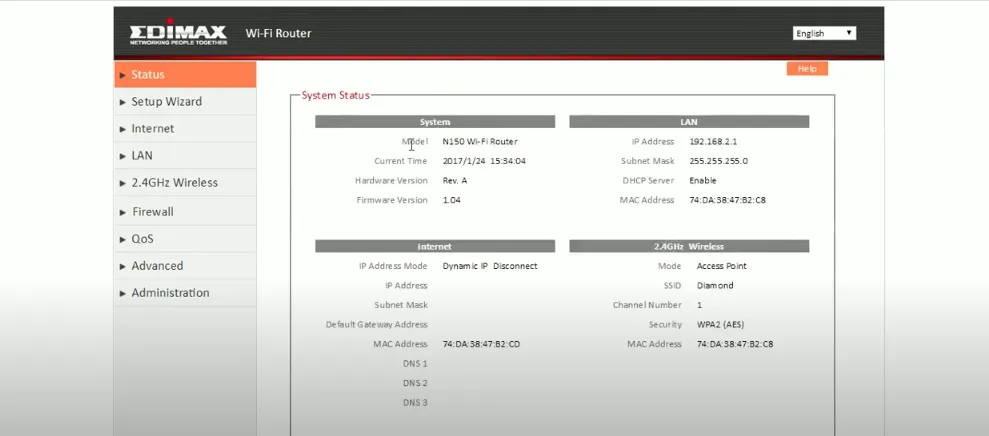
How to change the SSID of the Wi-Fi network on the Edimax router?
Modifying the SSID of your Wi-Fi network is possible through the control panel. Access this panel considering the previously proposed method or by following the steps detailed below.
- Log in to your router Control Panel using the method mentioned above for easy access.
- After signing in, go to the home page and click “Wireless” in the left column.
- Look for the “Network Name (SSID)” section on the next page to identify your current SSID.
- Enter the new SSID in the “Network Name (SSID)” field.
- Save the changes by clicking “Apply”. The router will reboot and the SSID will change after the reboot.
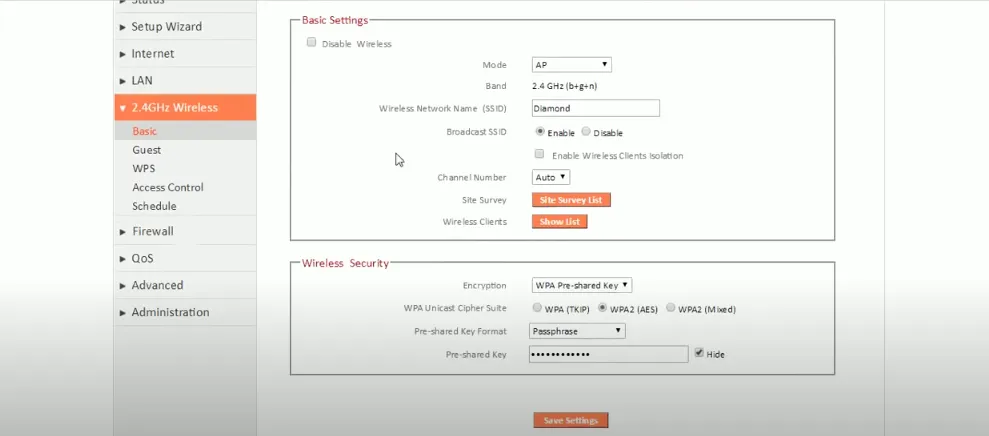
Change Edimax WiFi network password
As with the SSID, you can modify your router password from the administration panel. Follow these steps to carry out the task:
- Access the Router Control Panel with the method mentioned above.
- Once inside, go to the home page and click on “Wireless” in the left column.
- Make sure encryption is set to WPA2-PSK.
- Locate the “WPA Pre-Shared Key” field. Enter your new WiFi password, which must be between 8 and 63 characters, including letters, numbers, and symbols.
- After entering the new password, click “Apply” to save the changes.
- The router will reboot. After the reset, connect your devices to the WiFi network using the new password.