Firmware is the software that is put into the hardware to make it work and decide how the task is going to be done based on the user. Firmware is also responsible for new features and this is the medium that allows the manufacturer to give new features to products.
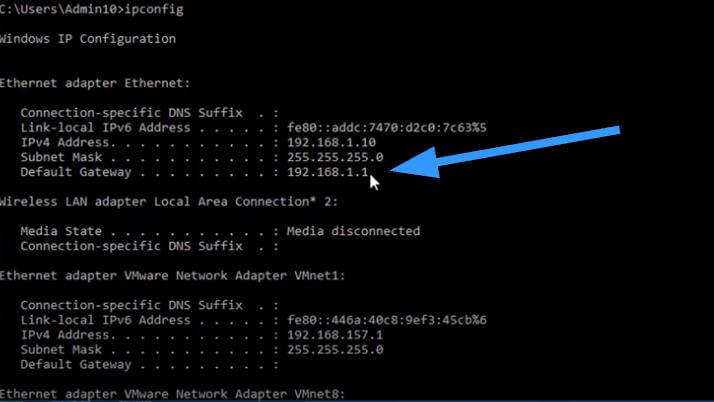
Keeping your firmware up to date is the best way to ensure your hardware is performing at its best. WiFi routers also have firmware and keeping it up to date is recommended.
New routers are now set to update automatically so the user is not bothered by it. Some older routers still need manual updates that need to be done to update the firmware.
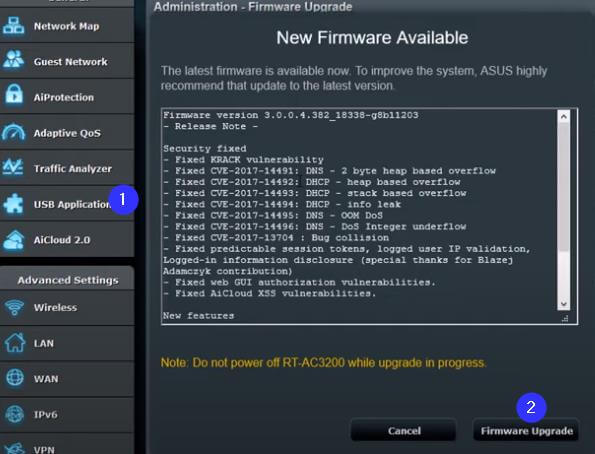
To update the firmware of the router, the firmware file must be downloaded from the manufacturer’s website so that you can obtain an update file compatible with your router. The file can be used to update the firmware of the router from the settings of the router.
For NetGear here is how to update the router firmware:
- Using any of your preferred browsers, visit http://www.routerlogin.net.
- Login with username and password using admin and password if default is used.
- Go to router settings and advanced management on it.
- There is an option for a firmware upgrade/router upgrade. Select this option.
- Check for updates and then the router will check for them. If an update is available, you will be prompted to download it.
- Start the download to update your router and do not interrupt the process. Don’t close your browser or do anything else that might get in the way of the process.
- Once the update is finished, which will take 5-10 minutes, the router will reboot.
To manually download the update follow this:
- Open the NETGEAR Download Center and type in your router’s model name to find and download the latest firmware.
- Login with username and password using admin and password if default is used.
- Go to router settings and advanced management on it.
- There is an option for a firmware upgrade/router upgrade. Select this option.
- Now select the file you have downloaded and let the update process happen.