If you want to configure your new TP-Link router, here is the step-by-step guide to do it correctly. You need to contact your Internet Service Provider (ISP) first to get information about the IP and access details, for example for a PPPoE connection without proper access details it will not connect similarly for routers with IP addresses static/dynamic, which are specified by the ISP itself and are required during the setup process.
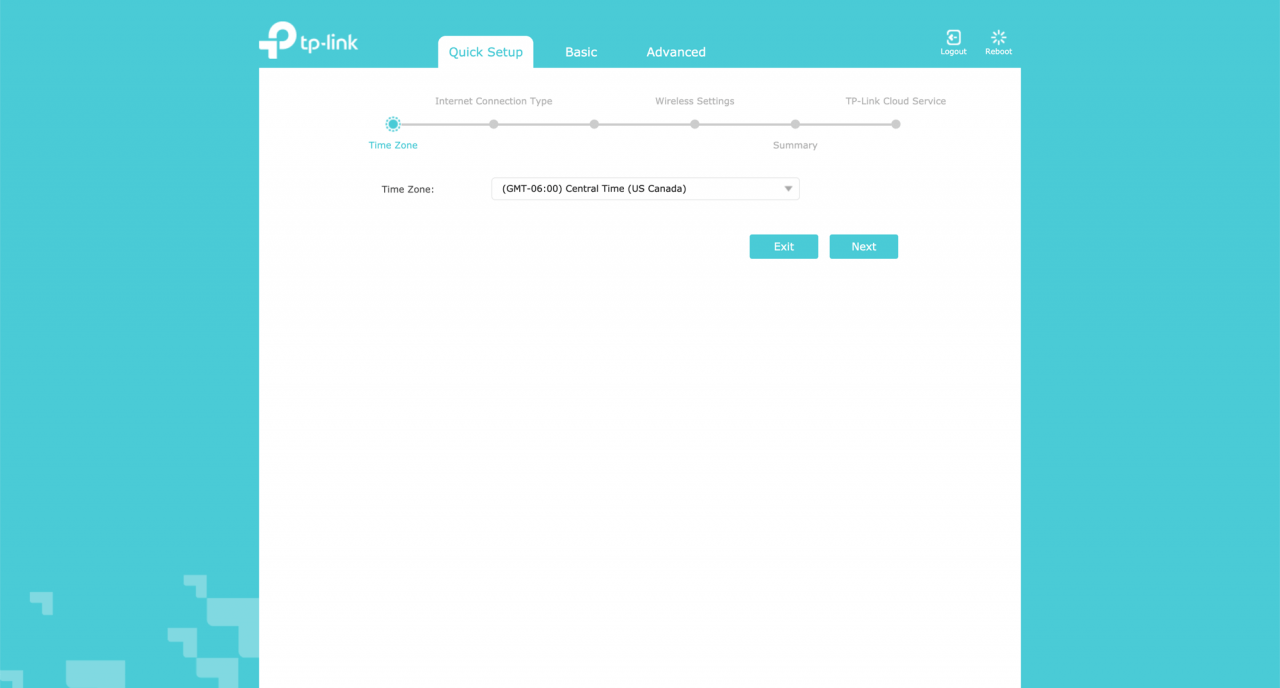
Note: The following configuration process is based on the latest firmware, if you are using an older router version the web GUI may be different; for this, please refer to this TP-Link guide for older versions.
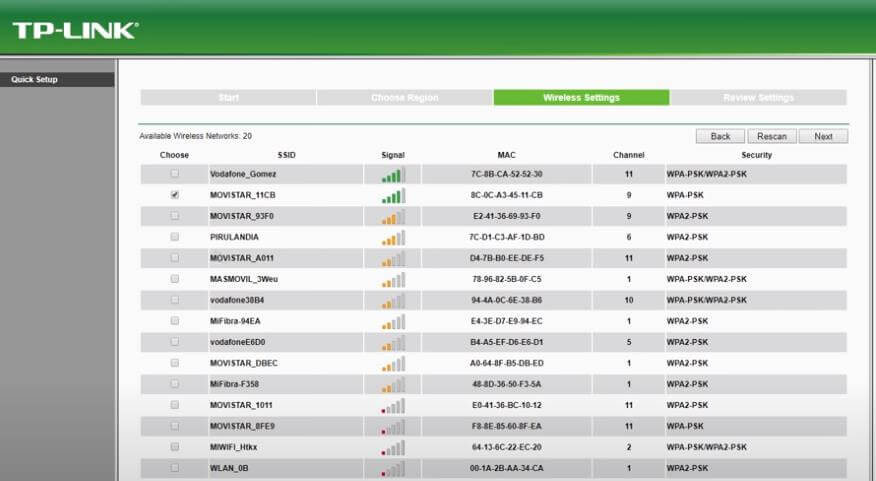
- First make sure that you have already connected your modem cables to the TP-Link router’s WAN port.
- Power on the router and connect to your WiFi network using the default login ID and password printed on the instruction letter that came with the router box.
- Now go to the page router management via 192.168.0.1/ 192.168.1.1.
- Enter admin/admin as password (check the default username and password of admin)
- Once connected, go to Quick setup.
- Select the time zone; Connection type – PPPoE (please ask your ISP for details); enter the PPoE username and password provided by your ISP.
- Enter your preferred SSID (WiFi Name) and password.
- Now save the settings and you will be connected to the Internet.
In case the Internet status shows that you are not connected, then you will need to set your MAC address. To set it up –
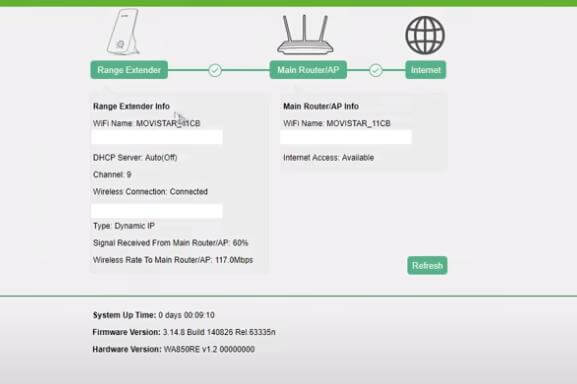
- Go to Advanced Settings.
- Net; Internet; MAC clone.
- Select Use the MAC address of the current computer and save it.
Note: If you are not a totally new user to the Internet connection, that is, if you have simply changed your old router for a new one and use the same cable Internet connection, then you have to connect to your old router first; Log in to the admin panel of the router using the same method above and copy the MAC address from the above settings and enter the same MAC address in the “Custom MAC Address” field of your new router.
However, if it still doesn’t work, it’s better to call your ISP for help, although you can reset the router to default settings simply by pressing the “RESET” button on the back of the router for 5 seconds.