Here are the steps to retrieve the router’s IP address on Mac OS.
- Click on the Apple icon in the upper left corner of the screen
- In the menu click on “System Preferences…”
- You should see a window with the System Preferences pop-up
- Click the “Network” icon on it. To quickly find this icon you can type its name in the search box
- The network window should appear.
- Select the active connection on it. It is marked with a green circle
- Click “Advanced…”
- In the new Windows that will appear, select the TCP/IP tab
- You should see a screen with data that will have the entry “Router:” on it. This is the IP address of your router
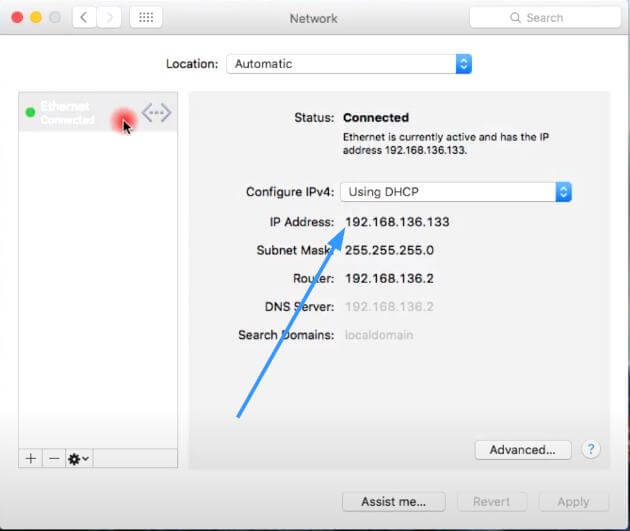
Get the IP address of the router using the terminal application.
- Click the Launchpad icon in the menu at the bottom of the screen
- Type “Terminal” in the launch pad or look for the “Terminal” icon in the list of launch pad icons
- Click on the “Terminal” icon
- In the Terminal window type netstat -nr | grep default
- You should see a line of text appear. Look for an IP address of your router after the word “default.” This is the IP address of your router