If you need to change your WiFi password from your CNT network provider, we invite you to follow this complete guide in order to improve the security of your WiFi network at home. You can easily change the password of your WiFi CNT if you follow these steps:
- First, open the web browser and go to the login page of the router. The router login URL will be different for each router, but usually something like 192.168.1.1 o 192.168.0.1.
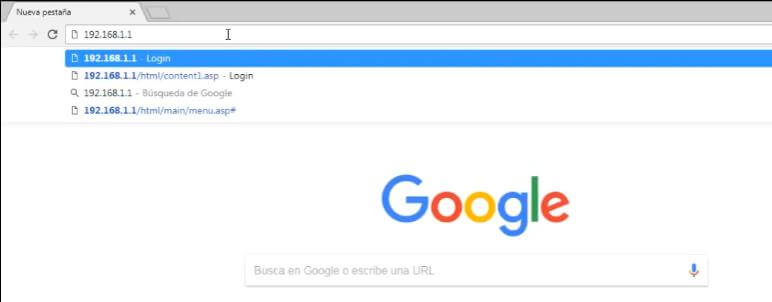
- Once you have opened the router’s login page, enter your username and password. If you don’t have a username and password, check your router’s manual for this information or read on to see the default passwords for this modem.
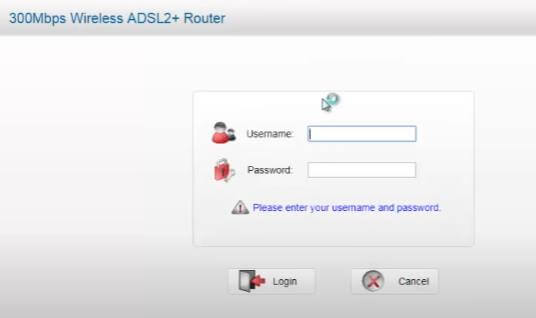
- Once you are logged in, look for the section on the router that refers to the wireless or WiFi network.
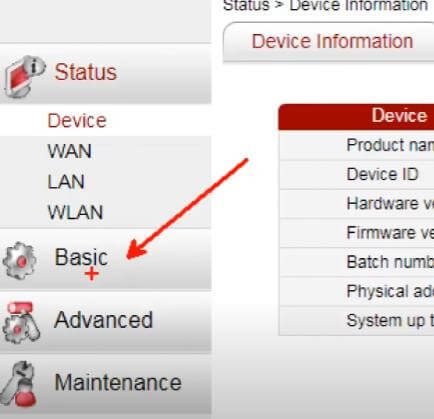
- In this section, you should see an option to change your wireless network key. Change the password to something that is easy to remember, but not easy to guess.
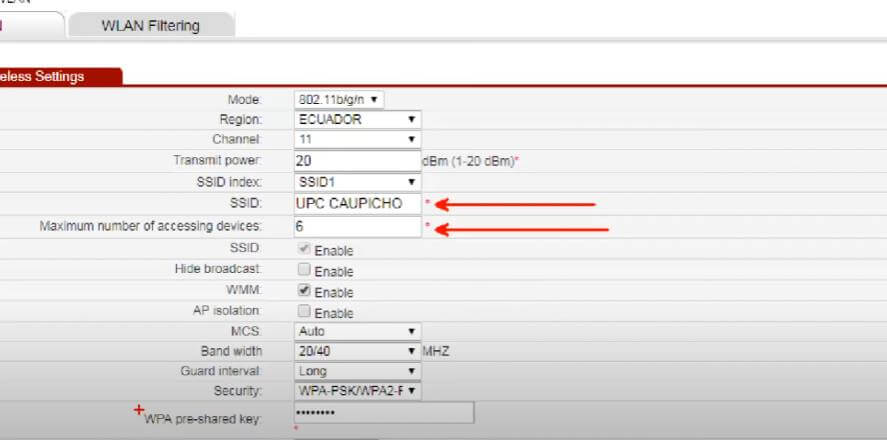
- Save the changes and exit the configuration page.
Now that you’ve changed the key for your wireless network, make sure that all devices connecting to it use the new key.
Rename WiFi CNT Huawei
If you have changed the name of your CNT Huawei WiFi network, you will know that the process is not too complicated. Follow these steps to change the name of your WiFi network on your Huawei device:
- Go to Settings > Wi-Fi
- Click on the name of the WiFi network you want to edit
- Change the name of the WiFi network to your liking
- Click Save
How to change the wifi cnt password from the cell phone
- Access the device settings: Unlock your Android phone and go to the “Settings” section.
- Navigate to Wi-Fi settings: Find and select the “Connections” or “Network & Internet” option in settings.
- Choose your WiFi network: Select the name of your current WiFi network from the list of available networks.
- Write down the IP address of the router: Take note of the IP address of the router that is displayed in the connection details.

- Access the modem/router configuration: Open the web browser on your cell phone and copy the IP address of the router in the address bar.
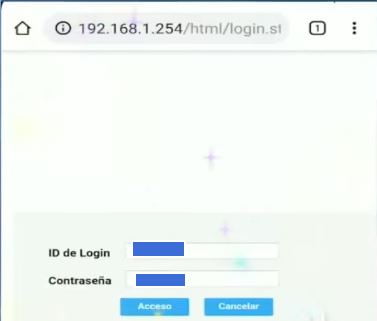
- Log in to the modem/router: Enter the appropriate username and password on the modem/router login page.
- Find the Wi-Fi Settings Section: Explore your modem/router options to find the section related to Wi-Fi settings.
- Change the WiFi network password: Within the WiFi settings section, look for the option to change the network password.
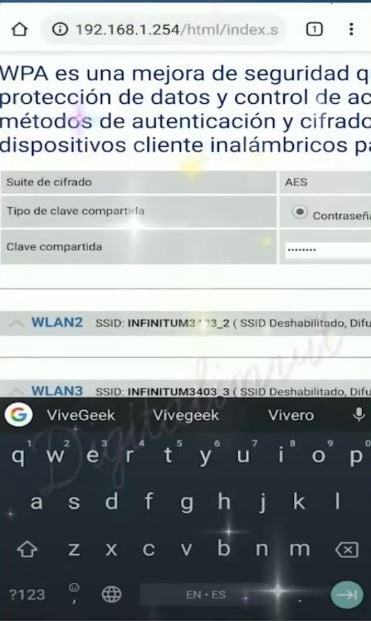
- Save the changes: After modifying the password, look for the option to save the changes made to the modem/router configuration
WiFi CNT default keys
We attach some default passwords for this operator to access the CNT login section:
| User | Password |
|---|---|
| installer | corporation |
| user | user |
| user | corporation |
| installer | cnt2017@adM1n |
| user | cnt2017@adM1n |
If you need help to access the router configuration, do not hesitate to contact our support or email