The Buffalo router It has an administration panel. Various alternatives are offered that you can do through it, including creating guest networks, changing your Wi-Fi password, and choosing other advanced settings.
Information: It is necessary to connect the PC to the router before accessing; You can do this using an Ethernet cable or by connecting to the Wi-Fi network.
How to log in to the Buffalo router?
Enter the router administration panel through the following options:
- Explore the router settings by entering “http://192.168.0.1” in your browser’s address bar.Use your login credentials
- session that you find on the router label or in the user manual.
- Customize advanced settings through the router’s management interface.
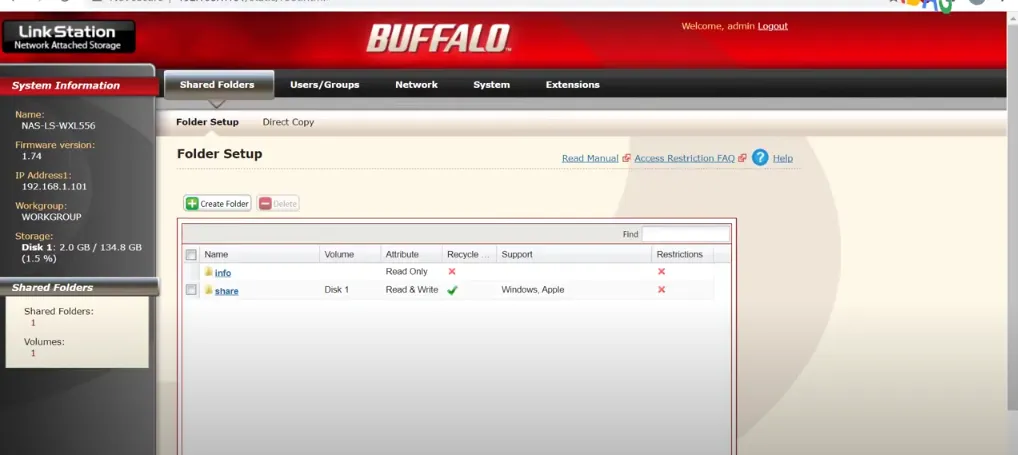
How to change the SSID of the Wi-Fi network on the Buffalo router?
You can make changes to the SSID of your Wi-Fi network using the control panel. Access this panel by following the method mentioned above or using the following steps.
- To get started, access your router’s Control Panel using the method mentioned above.
- Once inside, navigate to the home page and click on “Wireless” in the left column.
- On the next page, look for the “Network Name (SSID)” label to see your current SSID.
- Enter the new SSID in the “Network Name (SSID)” field.
- Save the settings by clicking “Apply”. After this step, the router will reboot, changing the SSID after the reboot.
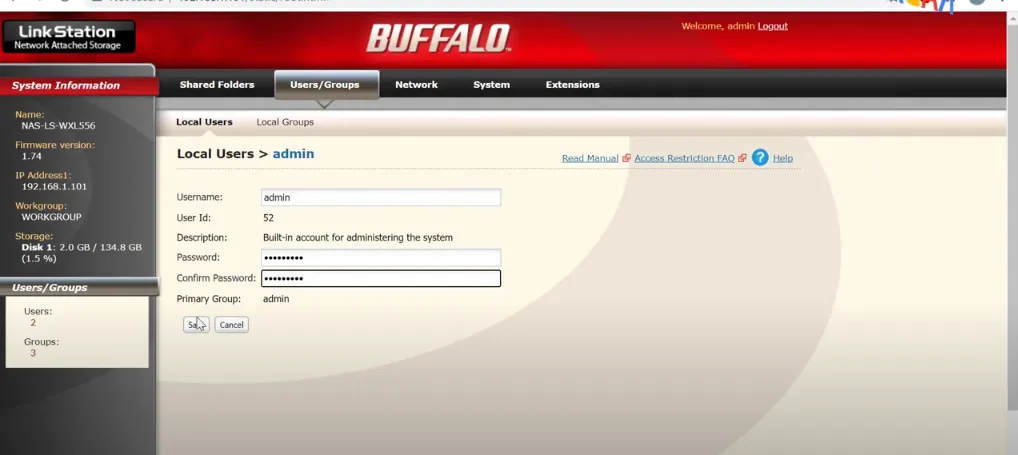
Change Buffalo WiFi network password
Analogous to the SSID, you can make adjustments to your router’s password through the administration panel. Follow these steps to carry out the modification:
- AAccess the Router Control Panel using the previously mentioned method.
- Once inside, go to the home page and select “Wireless” in the left column.
- Verify that encryption is set to WPA2-PSK.
- Find the “WPA Pre-Shared Key” field. Enter your new WiFi password, 8 to 63 characters, with a combination of letters, numbers and symbols.
- After entering the new password, click “Apply” to save the changes.
- The router will reboot. After the reset, connect your devices to the WiFi network using the new password.