ATTWiFiManager Login – 192.168.1.1 is the local web address used to access the AT&T router administration panel. The router login page of any router contains all the essential settings of both the router and the Wi-Fi network.
How to log in to ATTWiFiManager?
In order to log in to any router, your PC/laptop must be connected to the router. You can connect it using an Ethernet cable or simply connect to the router’s Wi-Fi network. After that, you can follow the steps below to log in to your AT&T router:
- Open a web browser on your PC/laptop.
- In a new blank tab, type http://attwifimanager/ o http://192.168.1.1 and hit Enter.
- You will be taken to the AT&T router login page.
- Enter your password to continue. The default password for AT&T routers is attadmin. (The password is case sensitive.)
- Once you enter the correct password, you will be logged in to the AT&T router setup page. From there, you can manage all the router settings.
How to change the Wi-Fi password and SSID of the AT&T router?
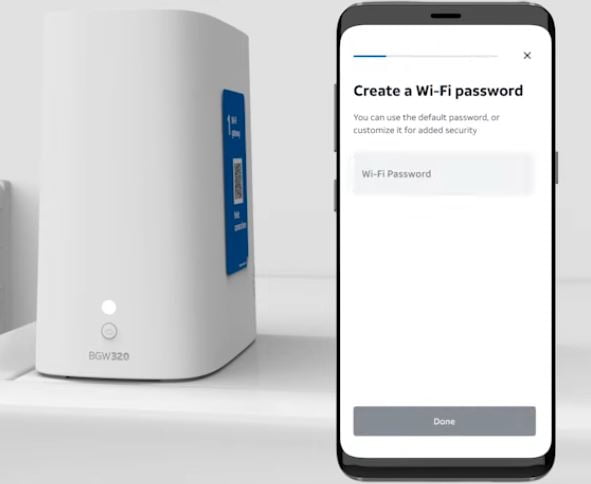
Change Wi-Fi network password:
- Sign in to your AT&T router settings. The method is mentioned above.
- Once logged in, you will be on the home page.
- Now go to Settings > Wi-Fi in the left side menu.
- In the Primary Wi-Fi Network section, find the Wi-Fi Password field.
- In the Wi-Fi password field, type the new Wi-Fi password.
- Click Apply.
- The Wi-Fi password will be changed and you will need to reconnect to the Wi-Fi network from all previously connected devices.
Change Wi-Fi network name/SSID:
- Log in to your AT&T router settings using the method mentioned above.
- You will land on the router’s home screen.
- From the left menu, select Settings > Wi-Fi.
- In the Primary Wi-Fi Network section, find the Wi-Fi Network Name field.
- Enter the new Wi-Fi network name in the field provided.
- Click Apply.
The AT&T Wi-Fi network will be switched and you will need to connect again from previously connected devices as they will be disconnected from the network.