The Actiontec router It has a control page where you will find options to change the WiFi password, create guest networks, configure a firewall, perform port forwarding and various advanced settings.
Note: Before login, you need to connect your PC to the router. You can use an Ethernet cable or connect via WiFi network.
How to Log in to Actiontec router?
Follow these steps so you can access the control panel:
- Open a web browser: Use your preferred browser (such as Chrome, Firefox or Safari) and enter the Actiontec router’s default IP address in the address bar. The commonly used address is http://192.168.0.1
- Enter login credentials: Enter the username and password. Default credentials are usually found in the router documentation or on the device label. If you have previously changed credentials, use the current ones.
- Access the control panel: Once you enter the correct credentials, you will have access to the Actiontec router control panel, from where you can manage network settings.
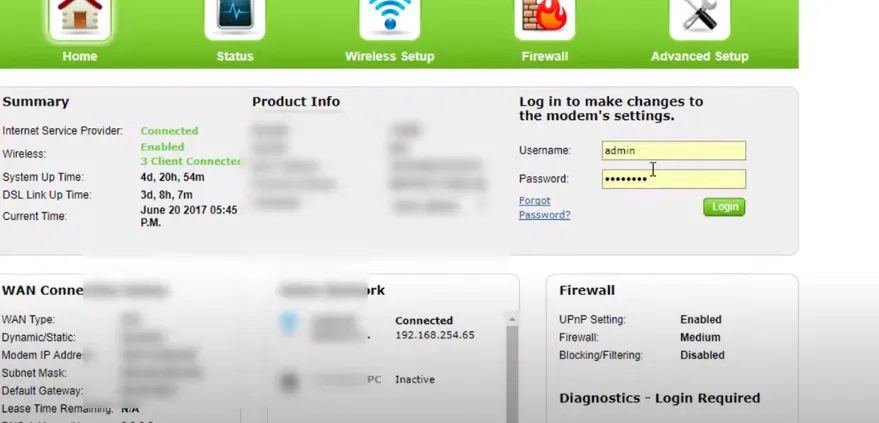
Change SSID of the Actiontec WiFi Network
Through the router control panel you can make changes to the SSID, and it will be possible by following these steps:
- Log in to the Actiontec router control panel: Use the steps above to access the control panel.
- Navigate to the wireless network settings section: Look for the option that refers to wireless network or WLAN settings in the control panel.
- Find the SSID settings: Look for the option that allows you change network name (SSID). It may be labeled “SSID” or “Network Name.”
- Change network name: Enter the new name for your Actiontec WiFi network and save the changes. Make sure you choose a name that is unique and easy to remember.
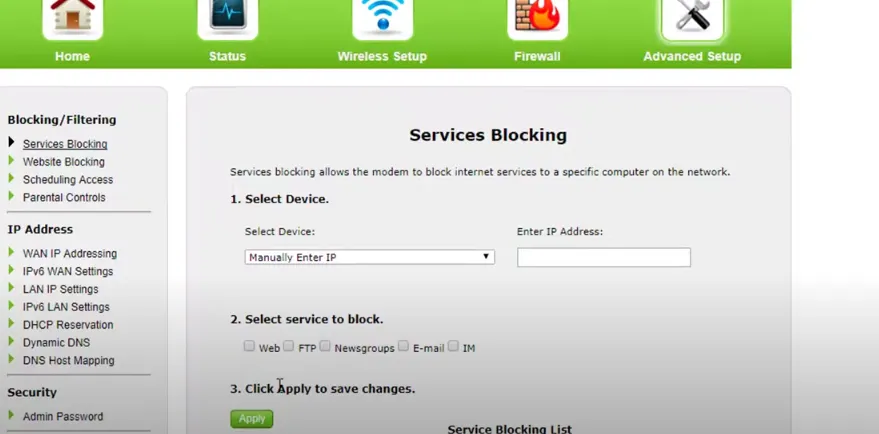
Change Actiontec WiFi Network Password
Through the router control panel you can also make password changes. You just have to follow the following steps:
- Access the Actiontec router control panel: Use the steps above to access the control panel.
- Find wireless security settings: Within the control panel, look for the section related to wireless network security.
- Find the password option: Look for the WiFi network password setting, which might be labeled “Password,” “Security Key,” or “WPA/WPA2 Key.”
- Change your password: Enter the new password you want to use and save your changes. It is recommended to use a strong and unique password to protect your WiFi network.